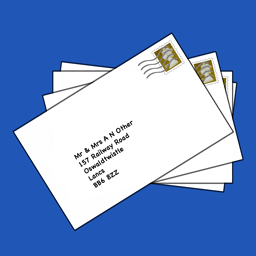
The web-based solution to your envelope-addressing needs.
Features:
Quick-start guide:
To avoid having to upload a Spreadsheet (.csv) file each time you use Scicosys Mailing Labels you can save your Contacts' details on this computer.
Please note that this Local Storage is not secure. Other apps and users can access it and it is subject to deletion by the browser if resources are low.
All spreadsheet applications (Excel, Numbers etc.) have the option to import and export "CSV" (comma-separated-values) files.
Scicosys Mailing Labels also uses CSV files to import and export Contacts' address data.
You can, if you prefer, edit your addresses using a spreadsheet rather than the form-based editing within Mailing Labels.
You can use this link to download a blank spreadsheet with the required columns.
However, if you are running this app on a Tablet the situation is more complex. Depending on your device nothing at all may happen, or the list of addresses appears in a new window or tab after "Exporting".
If that is the case Export your addresses then use the link below. Press and hold it until an option menu appears. You can then save the file.
You may also need to rename the file, "MLContacts.csv" is recommended
Right-click or press and hold (tablet), then choose save.The default location for exported spreadsheets on a desktop or laptop computer is the 'Downloads' folder.
If you are running Scicosys Mailing Labels on a Tablet the Print functions may not operate as intended.
If nothing happens when you try to print then disable the Direct Print option below.
The output should now appear in a new tab or window when you attempt to print. You can then use your browser's print function to print the contents of this new window.